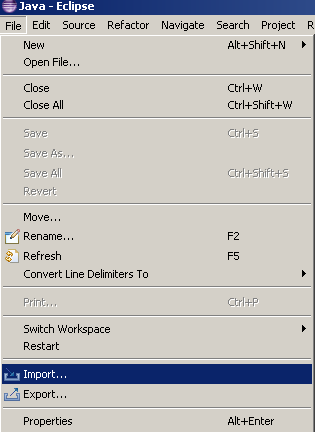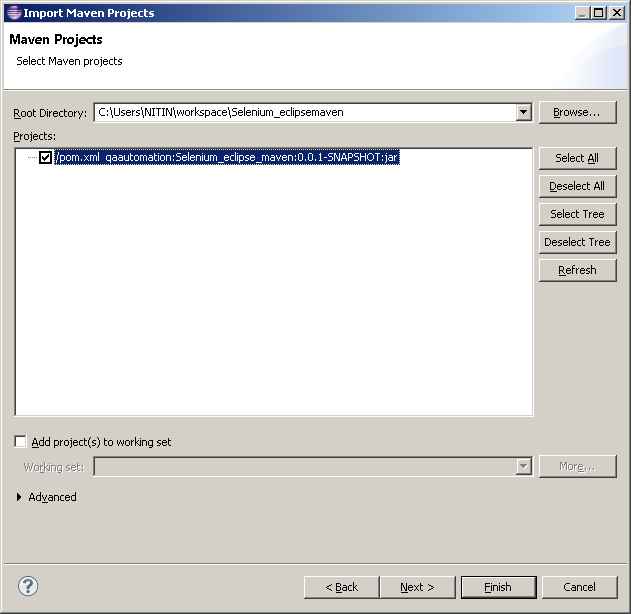‘’List all the task processes
c:\>TASKLIST
‘’List all the tasks which match the process name
c:\>TASKLIST /FI "IMAGENAME eq chrome.exe"
‘’List all the tasks based on application window title.
‘’We can use regular expression to get the process
c:\>TASKLIST /FI "Windowtitle eq ECLIPSE*"
‘’we can store information to a txt file using below command
c:\>TASKLIST /FI "IMAGENAME eq chrome.exe" >abc.txt
‘’Below command will return the service for the process and save it in file abc.txt in c: drive
c:\>TASKLIST /FI "IMAGENAME eq chrome.exe" /svc >abc.txt
Reference: http://ss64.com/nt/tasklist.html