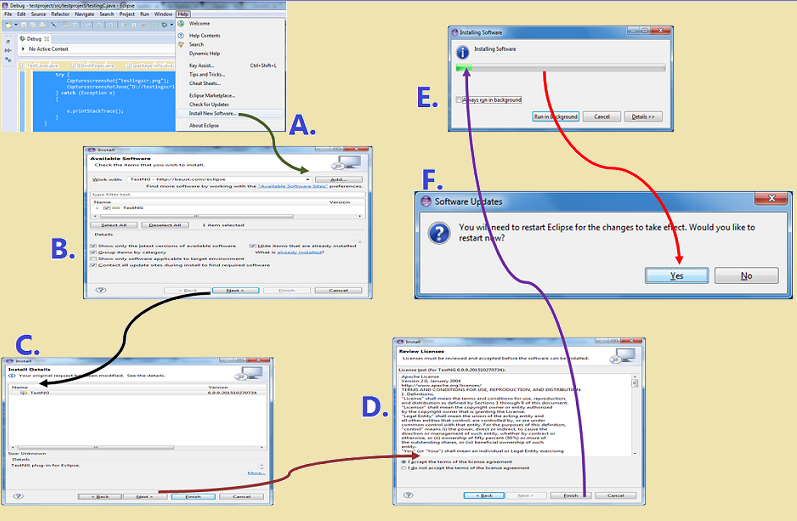Two dimensional Array can be created from csv file using the below code to automate workflows in selenium Web-driver using data driven approach. Once data is stored in an array, the code need not to interact with external file again and again but will interact with the array or with data dictionary/hashmap created from the array.
Code to create an array from CSV file:
package testingtest;
import java.io.BufferedReader;
import java.io.File;
import java.io.FileInputStream;
import java.io.IOException;
import java.io.InputStream;
import java.io.InputStreamReader;
class testclass {
static String[][] getcsvdatainArray;
public static void main(String[] args) throws IOException {
// Create an array based on data in a csv file
testclass tc = new testclass();
getcsvdatainArray = tc.createarrfromcsvfile("D:/testing.csv");
}
//get count of rows of data in the csv file
private int getrowsfromcsv(String strFileName) throws IOException
{
InputStream inputfile = new FileInputStream(new File(strFileName));
BufferedReader bfrReader = new BufferedReader(new InputStreamReader(inputfile));
int rowscount = 0;
while ( bfrReader.readLine() != null)
{
rowscount++;
}
System.out.println(rowscount);
bfrReader.close();
return rowscount;
}
//get count of column of data in the csv file
private int getcolumnsfromcsv(String strFileName) throws IOException
{
InputStream inputfile = new FileInputStream(new File(strFileName));
BufferedReader bfrReader = new BufferedReader(new InputStreamReader(inputfile));
int columncnt = bfrReader.readLine().split(",").length ;
bfrReader.close();
return columncnt;
}
//create a 2 dimensional string array from the content of csv file
public String[][] createarrfromcsvfile(String strFileName) throws IOException
{
//get rows and column count in the csv file
int introwcount = getrowsfromcsv(strFileName);
int intcolcount = getcolumnsfromcsv(strFileName);
InputStream inputfile = new FileInputStream(new File(strFileName));
BufferedReader bfrreader = new BufferedReader(new InputStreamReader(inputfile));
String strrowdta,strrowinfo[];
int rowcnt = 0;
//create an array
String[][]strDta = new String[introwcount][intcolcount];
//store data in the array
while ((strrowdta = bfrreader.readLine()) != null)
{
strrowinfo = strrowdta.split(",") ;
for (int i = 0;i<strrowinfo.length;i++)
{
strDta[rowcnt][i] = strrowinfo[i];
System.out.println(strDta[rowcnt][i]);
}
rowcnt++;
}
bfrreader.close();
return strDta;
}
}