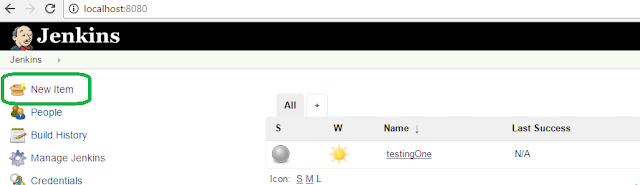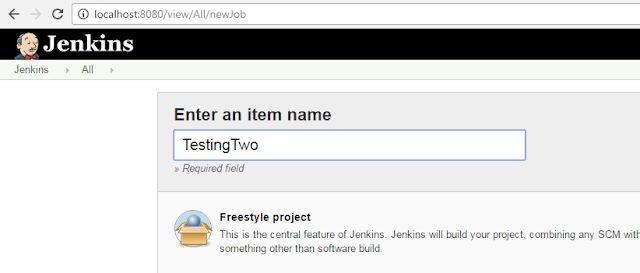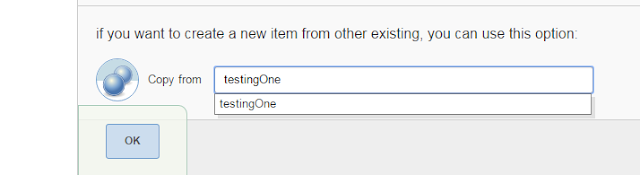Using Job import plugin, we can import Jenkins job from another machine to our machines. This is useful in migrating jobs from one setup to another or a new Jenkins setup.
Below are the steps to copy jobs from one Jenkins set up to another.
Below are the steps to copy jobs from one Jenkins set up to another.
- We require Job Import plugin to be installed to import job from one machine to another. In case plugin is not installed, Go to Manage Jenkins > Manage Plugins.
- Click on Available tab and search for Job import plugin.
- Once Jenkins is installed, Job Import plugin will be displayed in the menu.
- Next to import the jobs from another Jenkins URL, click on Job Import plugin
- Provide the Remote Jenkins URL and credential to connect to Jenkins and click on Query!
- Once we click on Query!, Jenkins job will be displayed from the remote Jenkins.
- Select jobs to be imported and click on import.
- Jobs will be imported once user clicks on Import.