We can clone an existing job in Jenkins using the steps below. Copying a Jenkins job is useful in case there is minor changes in the two job configurations.
Steps to be followed:
- In Jenkins, we can see all the existing jobs in the dashboard and option to create a new job by clicking on New Item
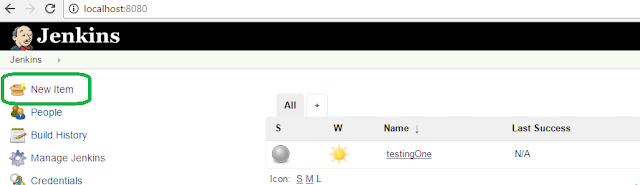
- On clicking on new Item, a new page will be displayed to select project type and name of the item. Provide the name for the item.
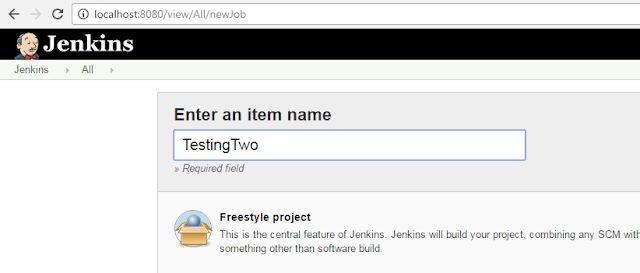
- In the bottom of the page, there is a option to copy from existing item. Provide the existing job name and click on OK.
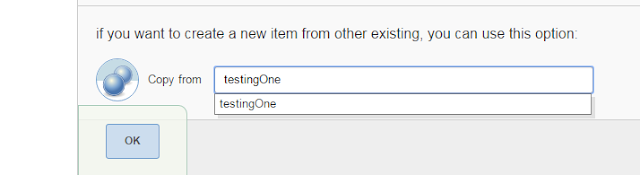
- The new job will be created and displayed in the dashboard. Make necessary changes in the job and save.
Steps to be followed:
 |






