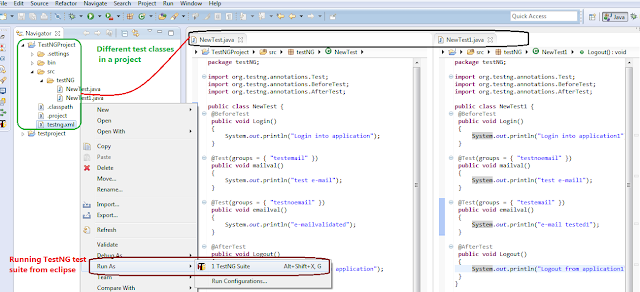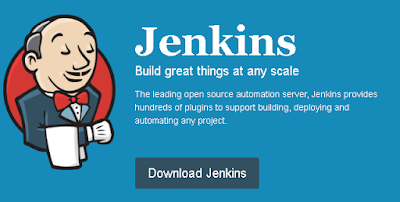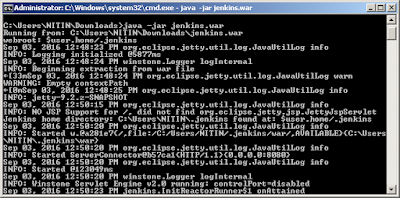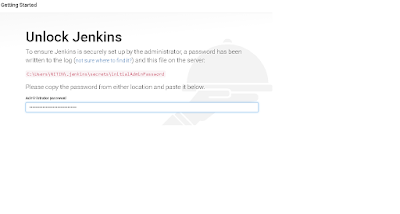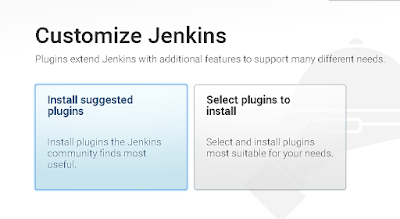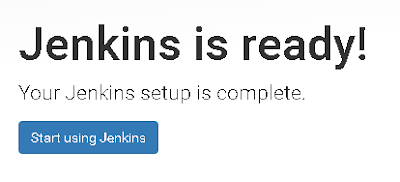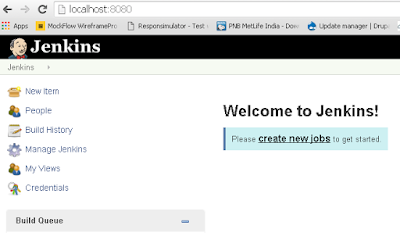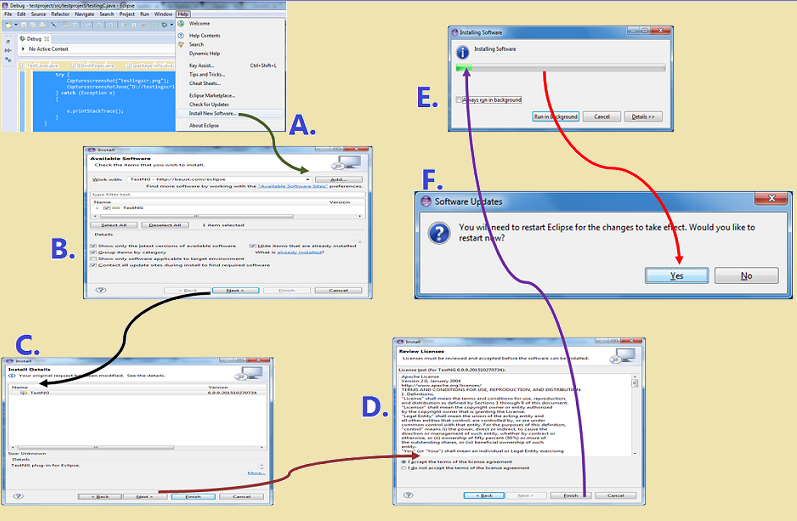TestNG is a testing framework used to design automated test suites for functional/unit tests in Java. Below are few reasons which makes TestNG, a strong framework for automation.
- TestNG provides annotations to distinguish tests from methods to be called before the test and after the tests.
- TestNG provides assertions to validate test conditions.
- TestNG provides data Provider annotation to create data driven automated tests.
- TestNG test information is added in an xml file. We can easily create a suite of testNG tests in a master suite xml file and run the tests from eclipse or from Jenkins using ant files.
- XML file denotes a test or suite of tests to be executed.
Pre-condition: Below article are useful to setup and create first TestNG test in selenium.
Focus of this article:
- Creating TestNG xml file to run test suite.
- How to run TestNG xml file in
eclipse.
Let us take an example, suppose there are two classes in a Java Project. we can create a test
suite using testng xml file and run the test suite from eclipse as shown in the
below image.
Creating TestNG.xml file for different scenarios:
A. Run all the tests in both classes NewTest and
NewTest1. This will execute all the methods
with beforetest annotation in both the classes, followed by methods with test
annotation, and then methods with afterTest annotation.
<?xml version="1.0" encoding="UTF-8"?>
<!DOCTYPE suite SYSTEM "http://testng.org/testng-1.0.dtd">
<suite name="Suite1">
<test name="Test">
<classes>
<class name="testNG.NewTest"/>
<class name="testNG.NewTest1"/>
</classes>
</test>
</suite>
B. Run test in class NewTest and then the methods in NewTest1 class:
<?xml version="1.0" encoding="UTF-8"?>
<!DOCTYPE suite SYSTEM "http://testng.org/testng-1.0.dtd">
<suite name="Suite1">
<test name="Test1">
<classes>
<class name="testNG.NewTest"/>
</classes>
</test>
<test name="Test2">
<classes>
<class name="testNG.NewTest1"/>
</classes>
</test>
</suite>
C. Executing all tests in a package with name as
TestNG(Note: TestNG is the name of package in our example, it can be any name
other than TestNG also)
<?xml version="1.0" encoding="UTF-8"?>
<!DOCTYPE suite SYSTEM "http://testng.org/testng-1.0.dtd">
<suite name="Suite1">
<test name="Test1">
<packages>
<package name="testNG" />
</packages>
</test>
</suite>
D. Executing all tests based on the group Name including and excluding specific tests
<?xml version="1.0" encoding="UTF-8"?>
<!DOCTYPE suite SYSTEM "http://testng.org/testng-1.0.dtd">
<suite name="Suite1">
<test name="Test1">
<groups>
<run>
<include name="testemail"/>
<exclude name="testnoemail"/>
</run>
</groups>
<classes>
<class name="testNG.NewTest"/>
<class name="testNG.NewTest1"/>
</classes>
</test>
</suite>
E. Executing specific methods by including methods in the class:
<?xml version="1.0" encoding="UTF-8"?>
<!DOCTYPE suite SYSTEM "http://testng.org/testng-1.0.dtd">
<suite name="Suite1">
<test name="Test1">
<classes>
<class name="testNG.NewTest">
<methods>
<include name="emailval" />
</methods>
</class>
<class name="testNG.NewTest1"/>
</classes>
</test>
</suite>