Jenkins setup on localhost server
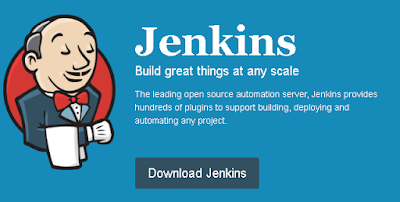
- Download Jenkins from Jenkins official site.
- Jenkins.war will be downloaded.
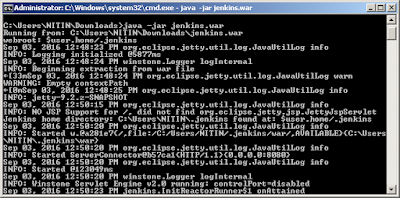
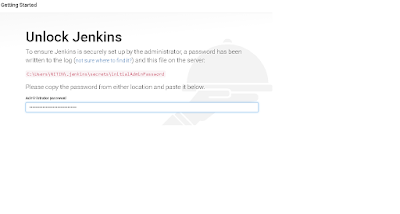
- Go to command prompt and navigate to folder in which Jenkins is downloaded
- Run below command in command prompt
- java -jar jenkins.war
- Navigate to localhost:8080 on the machine where jenkins is run. The page asks to provide the admin password and the location from where to copy the password.
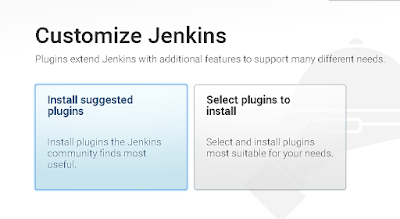
- Select the suggested plugins to install

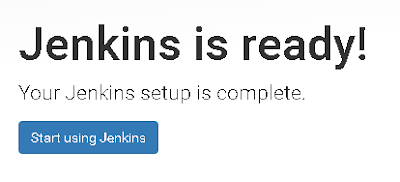
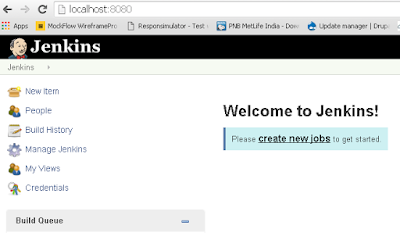
- Jenkins set up is complete. Click on start using Jenkins for creating jobs.
- Jenkins dashboard will be displayed
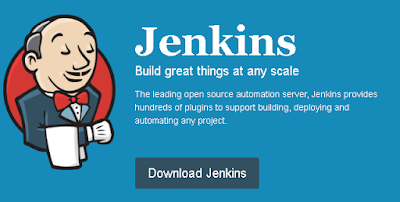
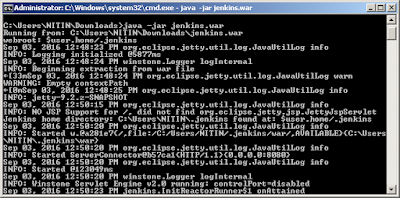
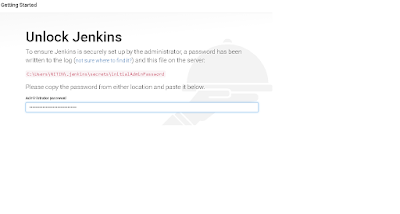
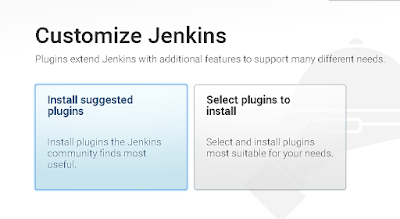
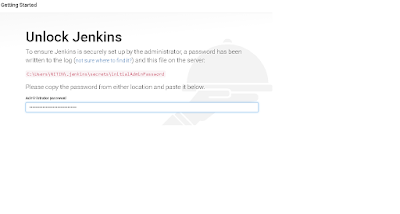
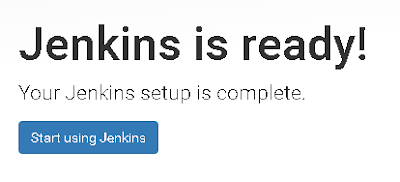
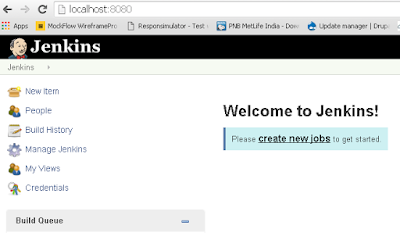

No comments:
Post a Comment